Discover how to turn on Stolen Device Protection on iPhone with the latest iOS 17.3 update, ensuring enhanced security against theft and unauthorized access.
#apple @AppleSupport @Apple @tim_cook ios 17.3 awesome new wallpaper lockscreen and app open close animation so smooth… nk one can beat from camera to software apple im happy to buy apple 15 plus… when i buy apple 12 its not so features now dynamic island and 48mp wowwwww pic.twitter.com/Ovngj3bjqO
— Moinul Hasan (@BacchuRocks) January 23, 2024
Introduction: How to turn on stolen device protection on iphone
In a recent update, Apple has introduced an innovative feature, ‘Stolen Device Protection,’ aimed at bolstering the security of iPhones against theft. This article will guide iPhone users on how to enable this crucial security enhancement, providing an extra layer of defense for their valuable data. Additionally, we will explore the significance of stolen device protection, Apple’s assistance in case of a stolen phone, and whether someone can use an iPhone if it’s stolen.
What is Stolen Device Protection on iPhone?
Stolen Device Protection is a cutting-edge security feature introduced in iOS 17.3, designed to safeguard users’ data in the unfortunate event of their iPhone being stolen. This feature adds an extra layer of protection by restricting certain settings changes when the device is not in familiar locations, such as home or workplace.
also read Cellecor Gadgets Limited Product List: Tamannaah Bhatia’s Top Picks on This Republic Day
Enabling Stolen Device Protection:
To activate Stolen Device Protection, users need to follow a simple set of steps:
- Open Settings on your iPhone.
- Navigate to ‘Face ID & Passcode.’
- Enter your device passcode.
- Toggle on ‘Stolen Device Protection.’
Once activated, your iPhone will impose limits on settings changes outside familiar locations, requiring Face ID or Touch ID authentication for added security.
Key Security Measures:
Stolen Device Protection introduces several security measures to thwart unauthorized access:
- Authentication for Settings Changes: Thieves attempting to modify protected settings will need to authenticate with Face ID or Touch ID, making it nearly impossible to make unauthorized alterations even with the passcode.
- Extra Verification for Sensitive Actions: Actions such as accessing passwords, turning off Lost Mode, erasing the device, or managing financial transactions require additional verification.
- Security Delay: For highly sensitive data, a one-hour “security delay” is imposed after using biometrics in an unfamiliar location, adding an extra layer of protection before allowing changes.
Apple’s Role in Stolen Device Scenarios:
While Stolen Device Protection provides enhanced security, users may wonder about Apple’s assistance if their phone is stolen. Apple’s Find My feature becomes invaluable in such situations. By enabling Find My, users can track the device’s location, remotely lock it, or even erase its data to prevent unauthorized access.
Q & A: How to turn on stolen device protection on iphone
Can Someone Use Your iPhone if Stolen?
With Stolen Device Protection in place, the likelihood of someone successfully using a stolen iPhone is significantly reduced. The added authentication layers and security delays create substantial barriers to unauthorized access. However, it is crucial to note that no security measure is entirely foolproof, emphasizing the importance of regular backups and additional PINs for certain applications.
Can Apple help if phone is stolen?
Yes, Apple can assist if your phone is stolen. AppleCare+ with Theft and Loss for iPhone includes theft and loss coverage, offering support for up to two incidents of theft or loss every 12 months.
What is stolen device protection on iPhone?
Stolen Device Protection on iPhone is a security feature introduced in iOS 17.3, which adds an extra layer of defense against theft. It restricts certain settings changes when the device is not in familiar locations, requiring additional authentication, such as Face ID or Touch ID, to prevent unauthorized access and safeguard sensitive data.
Conclusion: How to turn on stolen device protection on iphone
The introduction of Stolen Device Protection in iOS 17.3 marks a commendable stride by Apple in enhancing the security of its devices. By following the outlined steps, iPhone users can fortify their devices against potential theft and unauthorized access. While this feature provides robust protection, users should also adopt additional security measures and stay vigilant to ensure the safety of their valuable data.
Source: What is Apple’s new ‘Stolen Device Protection’ for iPhones and how to turn it on
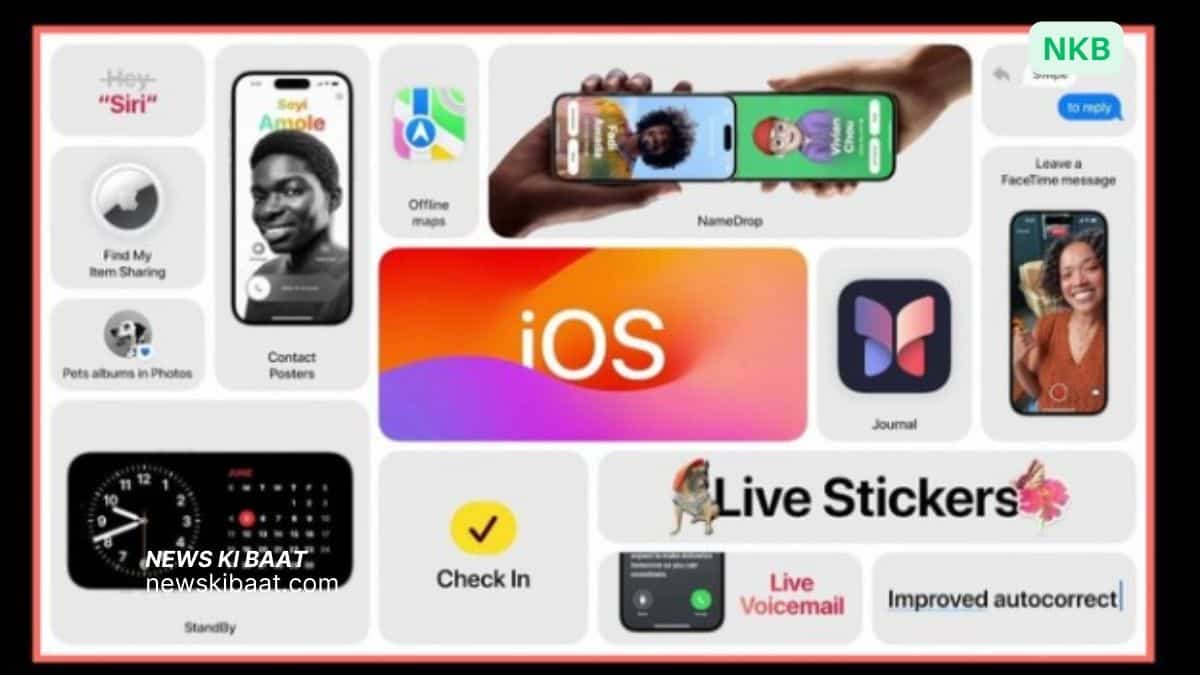




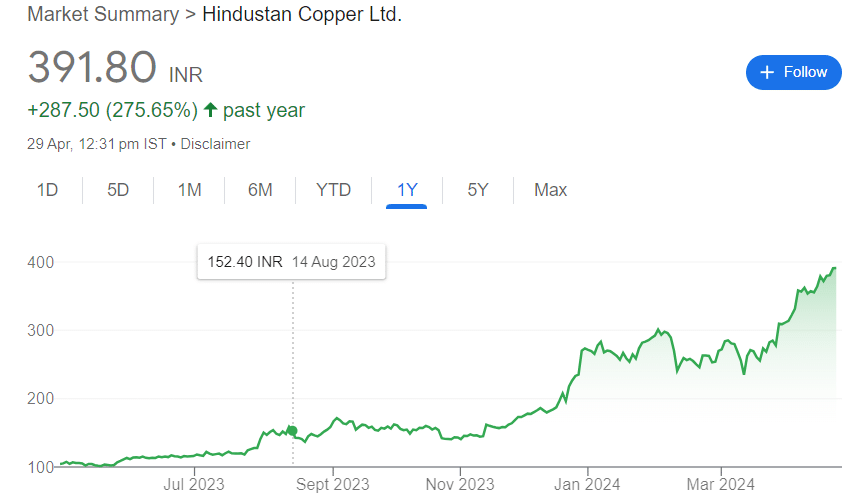
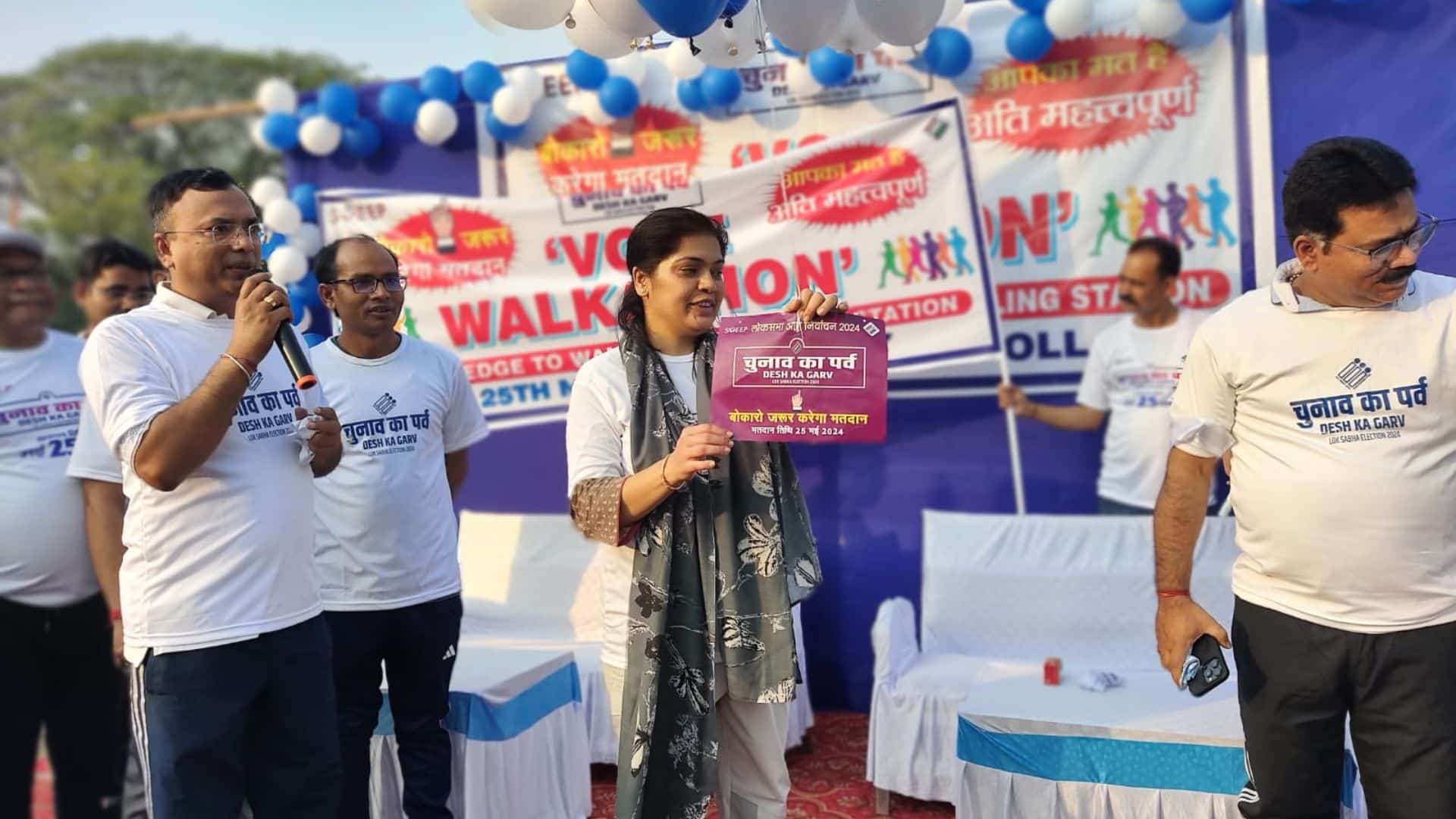




1 thought on “How to Turn On Stolen Device Protection on iPhone: Enhancing Security with iOS 17.3”
Comments are closed.